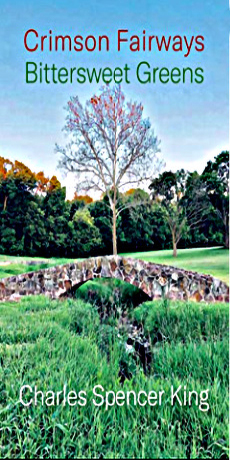By Judy Carmack Bross
Since he started The MacTutor in 2007 to help boomers, older adults and first-time users get more from their Macs, iPhones, and iPads, Tony Marengo, along with his business partner Joe Daddesio and staff, have been the go to Chicagoans for in-home technology help. We asked Tony to share tips with our readers on updates, security settings, and AI—and we are delighted that once a month he will answer readers’ questions.

Marengo told us how it all began:
“My passion for Apple and Apple products started at a very young age. Growing up in Downers Grove, while my friends had posters of corvettes and such adorning their bedroom walls, I instead had pictures of Macintosh computers! I was thrilled to be hired by the company in 2001, and I then got to help hire the original team and run the original Apple Store on Michigan Avenue in 2003. During my tenure at the store, I was amazed by how many older adults needed in-home help with their technology, a service that Apple does not provide. I have lived in River North for the past fifteen years with my amazing wife, Kate, and my lovely ten-year-old daughter, Clarke.”

Tony Marengo and daughter Clarke.
“We help our clientele with a wide range of technology needs. Some of the most popular sessions we have with our clients can include making and organizing Files and Folders, managing email or multiple email accounts, helping to organize and manage Passwords, maintaining and making sense of ever-growing Photo libraries, managing Contacts and Calendars–and making sure they sync–making sure that there are no nasty computer viruses that need to be eliminated.
“One easy thing we recommend to maintain a smooth experience with your Apple technology is to ensure you are up-to-date. Apple regularly releases free software updates for the iPhone, iPad, and Apple Watch that not only introduce new features but also can fix any annoying “glitches” you may be experiencing. Staying up-to-date is also the best security practice you can, as Apple regularly updates the internal security of the devices. You can check to see if you are up-to-date on your devices by navigating to Settings -> General -> Software Update.”

“In the past few months, we have seen an alarming uptick in scammers targeting older adults via email and telephone. The vast majority of scams do not come from a hacker remotely taking over your computer. Most of these modern scams will involve you receiving an email that makes it appear that you bought something that you did not. When you call the number on the email to dispute the charge: that is when the scam begins. In the end, the scammer makes it appear to have refunded you extra money that you must send back to them, but the money is never really there. If you receive an email such as this, I advise you to delete the email and not call the number you are provided.”
Tony created AI photos for this issue including the one below, and share his view on how it can be part of our lives:
 |
 |
“While still in its infancy, I am excited by the prospect of AI helping us in our daily lives. We are only just beginning to see and consider the implications of Artificial Intelligence in creating art, music, and prose. I was working with a client on their holiday greeting cards, and she knew she wanted to use the words “joy” and “peace” somehow. We asked the AI tool “ChatGPT” for five holiday card suggestions with our chosen words, and then we could piece together a great card from the suggestions presented to us. I am excited to see what the future holds for this technology.”

Here are other “Tips from Tony”:
Learn Basic Gestures: Familiarize yourself with basic gestures like swiping, tapping, and pinching. It is only by familiarizing yourself with these gestures that you can unlock the full potential of your iPhone, iPad, or Apple Watch.
Customize Control Center: Access the Control Center by swiping down from the top-right corner and customize it in Settings to add shortcuts to the features you use most. This is also the quickest and easiest way to access the flashlight feature of your iPhone!
Explore Camera Features: iPhones are known for their cameras. Explore different modes like Portrait, Night mode, and Live Photos. It is fun and easy to experiment! Also, learn how to edit and share photos directly from the Photos app; instead of relying on third-party apps.
Use iCloud for Backup: Set up iCloud to back up your important data. This ensures your data is safe and can be easily restored or transferred to a new device. You can check your backup status in Settings -> AppleID & iCloud -> Backup. By default your iPhone and iPad should back up once a day.
Learn Siri Commands: Use Siri, Apple’s voice assistant, for various tasks like setting reminders, sending messages, or getting directions. Apple is constantly improving Siri, so if you haven’t tried working with “her” lately, give it a try!
Manage Notifications: Go to Settings to manage notifications. You can customize which apps send you alerts and how they appear.
Organize Your Home Screen: Arrange your apps and create folders for better accessibility. You can also use the App Library for automatic organization.

Joe Daddesio
Tony’s associate Joe Daddesio is beloved across the city for his calm and caring presence not to mention his skillful solutions. Marengo told us:
“Joe and I first started working together when he joined the Apple team on Michigan Avenue back in 2004. His high level of knowledge as well as warmth and kindness made him an immediate hit amongst both the staff and the customers. He made such a positive impression on me that we are still working together 20 years late.
Tony shared an invitation for your readers:
“I am looking forward to and very grateful for the opportunity to address your Apple and technology-related questions here in future editions of Classic Chicago Magazine. Do you have a question of topic you would like to see addressed here? If so, please send to judycbross@aol.com”
For more about The MacTutor, please write info@themactutor.com